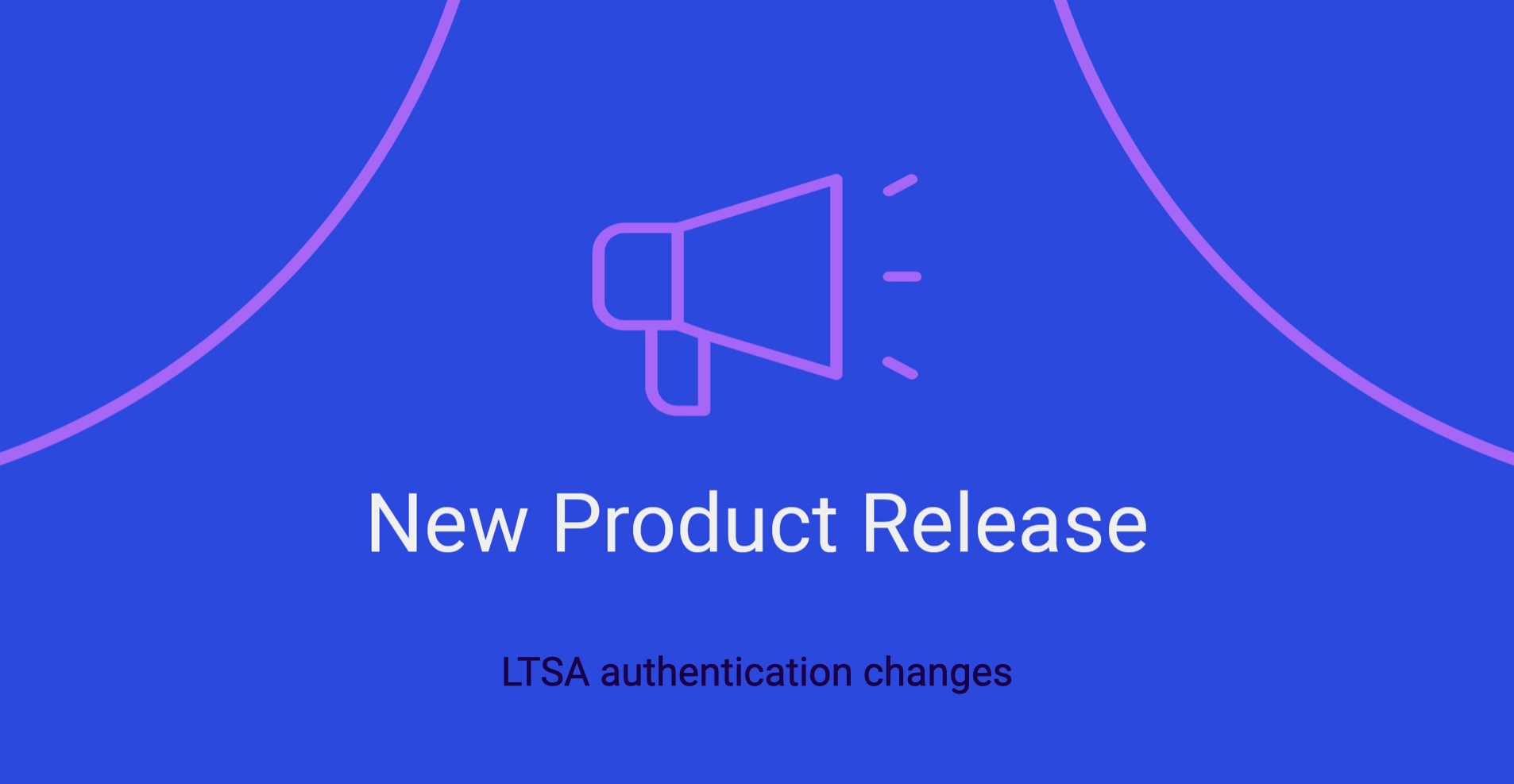
Some important LTSA authentication changes are coming as of September 12th. Moving forward, multi-factor authentication will be required to log into myLTSA. To be redirected to the LTSA website for more information – click here.
To ensure you have the best experience, we updated GoVeyance to address this LTSA change.
- A connection will now be established for 8 hours, which aligns with LTSA guidelines
- Users will no longer enter their username and password into GoVeyance in their User Profile. Now, you simply need to Connect and you will be redirected to the myLTSA login page. Then, you will automatically be taken back into GoVeyance, and the connection will be established.
Here are the exact steps to follow:
- If you try to access LTSA within the matter (Title Search, LOTR, Web Filing), without connecting, you will experience an error – “Cannot find Credentials” or “Credentials have expired”.
- To address the issue, you must navigate to your “User Profile” and reconnect to myLTSA.
- You may need to click disconnect in the LTSA Account section and click “Connect.”
- You will be redirected to the myLTSA login page to enter your credentials.
- Once you enter your username and password and Login is selected, you will be redirected back to GoVeyance.
- Once the connection is successful, the User Profile will now show Connected.
If you have any questions or need assistance, please email us at gosales@readywhen.ca or contact our support team at support@readywhen.ca or +1.855.908.5292, and we will be happy to help.
Thanks from everyone at GoVeyance.